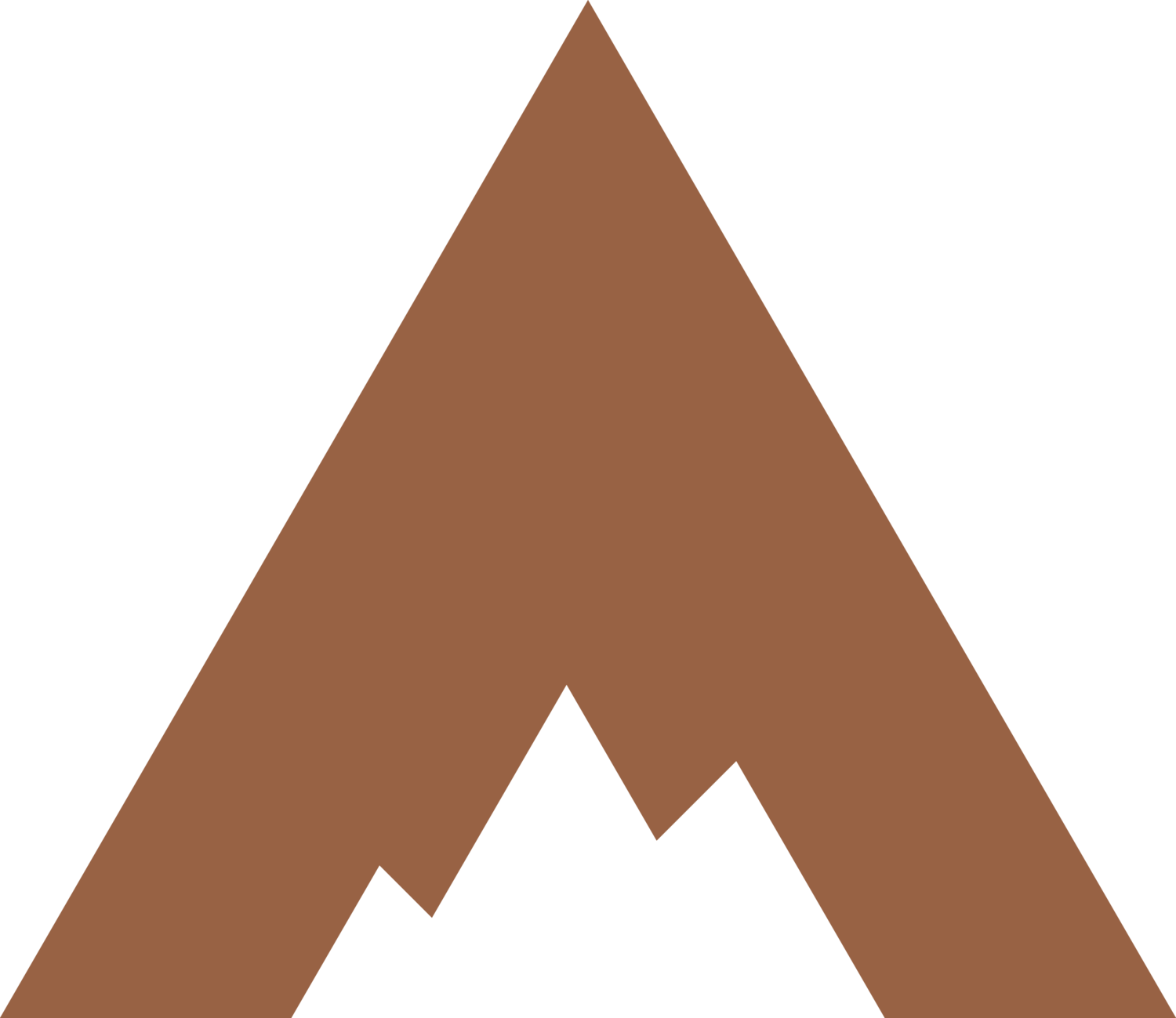How to Edit The Mobile Version of Your Squarespace Website
With roughly 60% of web browsers accessing the internet through smartphones and tablets, catering to mobile users significantly impacts online success. Understanding how to navigate the editing tools available for the mobile version of your Squarespace website is an important piece for your website's reputation.
Why have a mobile-friendly website?
A mobile-friendly website ensures visitors have a happy experience regardless of their device, leading to higher engagement, lower bounce rates, and increased conversion rates. We’ve all encountered clunky websites on our phones, and unless you are fascinated by the historical nature of these time capsules, we all typically make a prompt exit (that’s bounce rate).
Additionally, search engines like Google prioritize mobile-friendly websites in their rankings, making it essential for improving visibility and attracting organic traffic. Investing time and energy into a mobile-friendly website is about meeting user expectations and staying competitive digitally. Read on to learn the difference between the desktop and mobile versions on Squarespace and how to edit the mobile version of your Squarespace Website.
Desktop vs Mobile View on Your Squarespace Dashboard
The desktop version is the website's foundation, providing the full range of features and design elements. Once the desktop version is in place, a mobile-friendly version of the website is automatically created but will need tweaking, primarily when using the Fluid Engine drag-and-drop builder. This separate mobile design should consider mobile users' unique needs and behaviors.
The mobile version of a Squarespace website is not merely a shrunken-down replica of the desktop site. Instead, it is optimized for mobile usability, with features such as responsive design, touch-friendly navigation, and fast loading times. Elements are rearranged and resized to fit smaller screens, ensuring the site remains visually appealing and easy to navigate on mobile devices.
Editing the Mobile Version of Your Squarespace Website
In the top right corner of your Squarespace Dashboard are three icons: a desktop, a mobile device, and a paintbrush. The first two icons mentioned allow designers to access the desktop view and the mobile view of their website. Toggle back and forth to manage each layout.
Once you have selected the mobile view, scroll down through the page and adjust and edit the layout as needed. When viewing the mobile version of your site, it is typical to see elements and spaces rearranged and ordered differently.
Whether you have the classic editor or fluid engine (all new sites we build will be on the new Fluid Engine), you may need to toggle back and forth between the desktop and mobile views to ensure each layout and design meets your standards. Remember to always save your progress before exiting the page.
Power to the Squarespace People
Having a Squarespace website means having the capability to edit your website in-house. You won’t need to write lines of code, which allows you to focus on intuitive drag-and-drop design. Once you get the hang of editing your Squarespace desktop and mobile versions, you will be able to edit your website whenever you see fit.
If you need help editing your mobile website or aligning your brand across both desktop and mobile versions, contact Appear Design for training sessions or to hire us as a designer. We offer free consultations to get you started down the right path.